Transformer Setting in WEM is Kiosk Mode locking down Operating System and only allows Citrix App’s/Desktops.
This maybe useful in transitioning to virtual desktop platform but don’t want to refresh the whole estate with thin clients and “sweat the asset” before it is replaced.
The following blog will guide you through setting up Transformer Setting and show various option/choices available as well and testing a configuration i have deployed in my Lab.
Configuring Transformer Settings
Launch WEM Administration Console
Under WEM Console > Transformer Settings> General

General
General Settings:

- Enable Transformer – will enable transformer for all computer in site
- Web Interface URL – this needs to be the storefront URL which will display upon logon
- Custom Title – Appear in the KIOSK Windows Title
- Enable Windows Mode – Allow Kiosk Window to be minimised (not recommended)
- Display Clock
- Show 12 Hour
- Allow Language Selection – Allows selection of English, French, Polish, Spanish, Dutch, German, Italia
- Enable Application Panel – allow launch of application assigned with WEM
- Show Navigation Panel – Back/Forward Icon when for navigation in web browser
Site Settings:
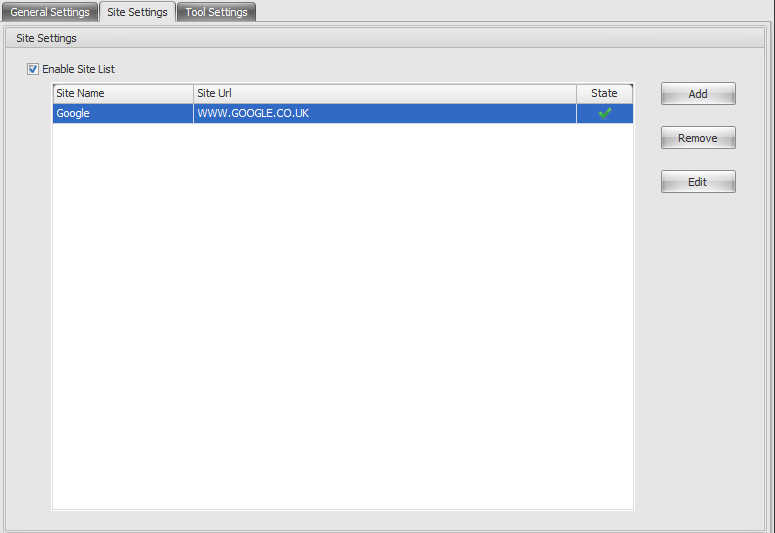
- Enable Site List – Enables the Site List within Kiosk Mode
For each site add the following:-
- Site Name – Description that is seen in K
- Site URL – URL of site (my example www.google.co.uk)
- State – Enable/Disabled
Tool Settings:-

- Enable Tool List – Enables the Site List within Kiosk Mode
For each site add the following:-
- Tool Name – Description of the tool as it will appear in Kios
- Tool Path – Location of tool (my example C:\windows \system32\cmd.exe)
- State – Enable/Disabled
Advanced
Process Launcher
- Enable Process Launcher – If enabled, WEM Agent will launch the process specified in Process Command Line. If terminated, the process will simply be re-launched.
- Process Command Line – command line for a specific process (for example, the path to mstsc.exe to launch an RDP connection).
- Process Arguments – This field allows you to specify any arguments to the command line listed above (for example, in the case of mstsc.exe, the IP address of the machine to connect to).
Advanced & Administration Settings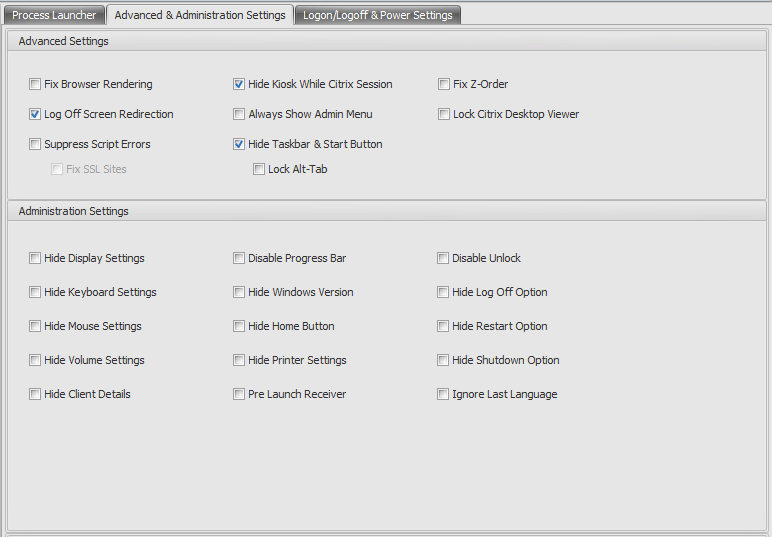
Advanced Setting
- Fix Browser Rendering – will force IE to run in IE7 compatibility mode.
- Log Off Screen Redirection – this will automatically redirect the user to the logon page whenever they land on the logoff page.
- Suppress Script Errors – the Agent will suppress any script errors it encounters.
- Fix SSL Sites – hides SSL warnings entirely.
- Hide Kiosk While in Citrix Session – Agent kiosk is hidden while the user is connected to their Citrix session.
- Always Show Admin Menu – will display the kiosk admin menu at all times – this gives all users access to the kiosk admin menu.
- Hide Taskbar & Start Button – will hide the user’s taskbar and start menu otherwise the user will still be able to access their desktop (possibly from tools/settings)
- Lock Alt-Tab – will ignore alt tab commands, preventing the user from switching away from the Agent.
- Fix Z-Order – this adds a “hide” button to the kiosk interface that allows the user to push the kiosk to the background.
- Pre-Launch Receiver – If enabled, the Agent will launch Receiver and wait for it to load before bringing up the kiosk mode window.
- Disable Unlock – the Agent cannot be unlocked via the Ctrl+Alt+U unlock shortcut.
Administrative Setting
Allows Setting to be Displayed/Hidden that is displayed within WEM Agent Kiosk Mode.
Logon/Logoff & Power Settings
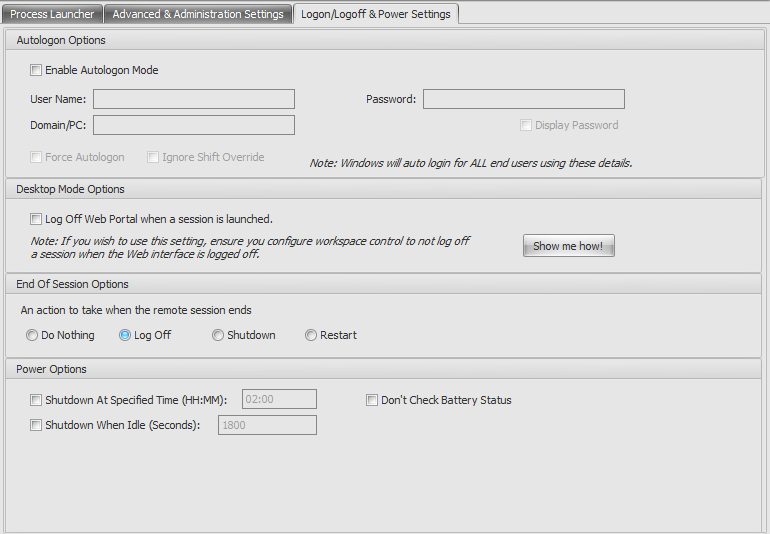
- Enable Auto-Logon Mode –users are automatically logged on into the desktop environment by the Agent, bypassing the Windows login screen.
- Log Off Web Portal When Session is Launched – the web frontend/StoreFront specified in the General Settings page is logged off when the user’s desktop session is launched.
- End of Session Options – This allows you to specify which action the Agent should take with the environment it is running in when the user ends their session.
- Shut Down at Specified Time – the Agent will automatically shut off the environment it is running in at the specified local time.
- Shut Down When Idle – the Agent will automatically shut off the environment it is running in after running idle (no user input) for the specified length of time.
Testing and Logging into Agent with Transformer Enabled
Login with normal username/password
Upon logon , WEM will Launch the Kiosk Mode and display the URL configured with Web Interface URL

Kiosk Menu
![]()
Custom Title >Sites >Tools >Home >Settings >Clock >Power > Information
Custom Title:-
As configured in Transformer Settings > General >General Settings > Custom Title (this example WILKYIT)
Sites:-
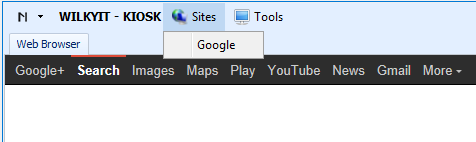
The Site menu will display a list of site defined in Site Setting Configuration under General Setting and allow sites to be access (my example www.google.co.uk)

Webpage is accessible and normal browsing can be performed like any other browser
Tools:-
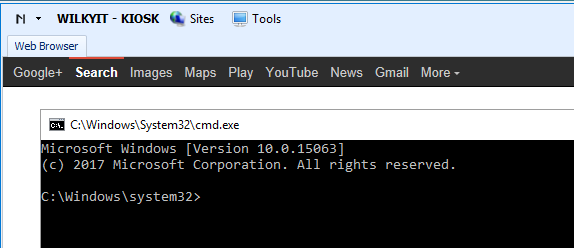
The Tools menu will display a list of site defined in Tools Setting Configuration under General Setting and allow tools to be launched (my example C:\windows\system32\cmd.exe)
Home :-

Homepage is the URL Configured in General Settings > Web Interface URL
Settings:-
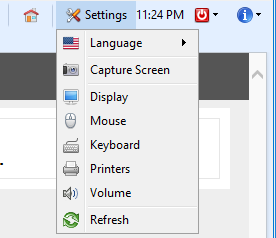
This will display the Administrative Settings not hidden in Transformer Settings > Advanced >Advanced & Administration Settings
- Language Selection
- Capture Screen, Display/Mouse/Keyboard/Printer & Volume Settings
- Refresh
Power:-
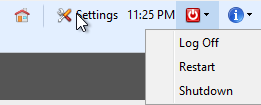
This will display the Administrative Settings not hidden in Transformer Settings > Advanced >Advanced & Administration Settings
- Log off
- Restart
- Shutdown
Information:

- Windows Version – Displays Operating System Version
- Client Details – Version of WEM Agent running


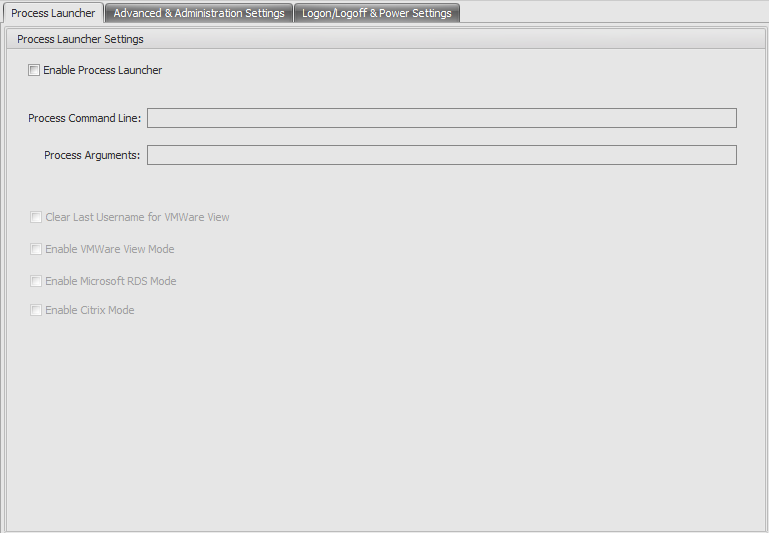

is there also a guide what to do on the client side? i mean, what must be installed on a fatclient. citrix receiver and only wem agent? what for GPO´s? i mean i dont see that in any guides from citrix. so very unclear what are the prerequisites on the client side. have you here some more experience?
Hi Frank,
You just need the WEM agent which is part of the download. If you follow the “Installing WEM Agent” & “Configuring ADMX” sections on https://wilkyit.com/2017/05/31/installing-configuring-citrix-workspace-environment-manager-4-3/ then this will get a thick client working on WEM.
Many thanks,
David Wilkinson
Looks like a good product as its Free. I have looked at ThinKiosk which is the advanced version but how well does this product do in terms of locking down keystrokes to break out the browser. So far ThinKiosk can handle all of that.
Hi David,
What are the client side requirements for WEM Transformer, apart from Citrix receiver and WEM agent ? Do we still need Windows OS or can we run it on any operating system
You need a window OS which support the WEM agent. Windows 7 SP1 +
Hi David, Just would like to confirm. I am blending multiple environments 2 for now and potentially more into one Citrix farm. The 2 use cases will be separated out by Machine catalogs for internal reasons. (OS licensing is by department but they can share the infrastructure) So to get to the nuts and bolts I was going to have two WEM Configuration sets. Do I have to have a 3rd Configuration set for the Windows 7 endpoints that we are turning into “thin clients”? I think i am going to for organizational purposes i just wanted to know more about it. Thanks in advance.
What settings do you have to do on Workspace Control ?