In order to understand what is best fit for PVS, we need to understand the two Mode types are available in App-V for streaming apps:-
- Normal Mode
- Shared Content Store
Taken from Microsoft Blog – Click here
Normal Mode/SCS Not Enabled (default)

- User Launches App-V App
- If App is not available in RAM/WMM it requests App in Cache
- App-V Streaming Filter check if App is fully Cache on Disk
-
App-V Streaming Filter retrieves the content from Content Store
- App-V Apps are Streamed to the client
- The App-V App is locally Cache on the Local Disk
Shared Content Store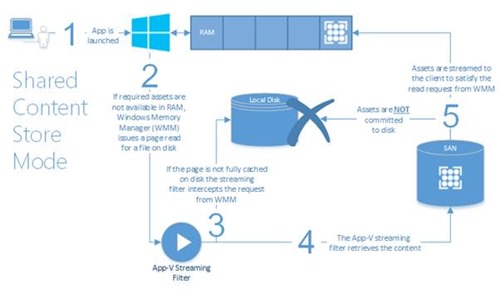
- User Launches App-V App
- If App is not available in RAM/WMM it requests App in Cache
- App-V Streaming Filter check if App is fully Cache on Disk
-
App-V Streaming Filter retrieves the content from Content Store
- App-V Apps are Streamed to the client and remain in RAM until a reboot of Client
I am going to go through the different scenario’s in Citrix deployments:-
XenApp Multi-User Environment
- Option 1: PVS RAM Cache with Disk Overflow on Persistent Disk using AppV Standard Mode
- A: Pre-Cache AppV Content
- B: Cache upon Logon/Launch
- Option 2: PVS RAM Cache with Disk Overflow on Persistent Disk using AppV Shared Content Store
- Option 3: PVS RAM Cache with Disk Overflow on Persistent Disk using AppV Hybrid (Default & Shared Content Store
- Option 4: PVS RAM Cache with Disk Overflow on Persistent Disk using AppV Standard Mode with cache on redirected to Persistent Disk
XenDesktop Single-User Environment
Option 1-4 called out out in XenApp Multi-User environment will also apply in a XenDesktop Non-Persistent Pooled Desktop.
The following section go into details on each of the options above:-
XenApp Multi-User environment
Option 1: PVS RAM Cache with Disk Overflow on Persistent Disk/Standard Mode

There is two variations of the option possible:-
1A: Standard Mode – Pre-Cache on OS Image
In this case, upon preparation for vDisk Sealing a user with access to all apps run the following in powershell:
Import-Module AppVClient Get-AppvClientPackage -All | Mount-AppvClientPackage
This essentially fully caches all the AppV apps in the PVS Image, allowing PVS to stream the operating system (including apps).
NOTE: If an app is updated in between new vDisks being updated then upon reboot of Image it will update the application upon reboot/Launch of Application
1B: Standard Mode – Default
In this case, upon preparation for vDisk Sealing nothing is done and Cache is completely empty and applications are streamed as per default mode to the local disk when users request application. Upon reboot of the Server the application cached are lost must be re-cached.
Option 2: PVS RAM Cache with Disk Overflow on Persistent Disk/Shared Content Store

Upon XenApp User launching an App-V App it caches the application in RAM/WMM and further requests on the same server from different users will launch the App from RAM/WMM (if there is insufficient RAM/WMM it will overflow to Disk.
If PVS is also streaming the Operating System image using PVS RAM Cache, then essentially both the Operating System and App-V Application are being streamed to RAM/WMM from two different solutions:-
- AppV ContentStore – Applications
- PVS Store – Operating System
Although technically there is no issues with this solution it may complicate any troubleshooting if an issue occurs due to the possible issue being from two different solutions.
Option 3: PVS RAM Cache with Disk Overflow on Persistent Disk/Hybrid (Standard & Shared Content Store)

In this case common/large applications are pre-cached into the PVS vDisk and other application use the shared content store method. Specific applications will need to be mounted using the Mount-AppvClientPackage command.
Option 4: PVS RAM Cache with Disk Overflow + App-V Cache on Persistent Disk
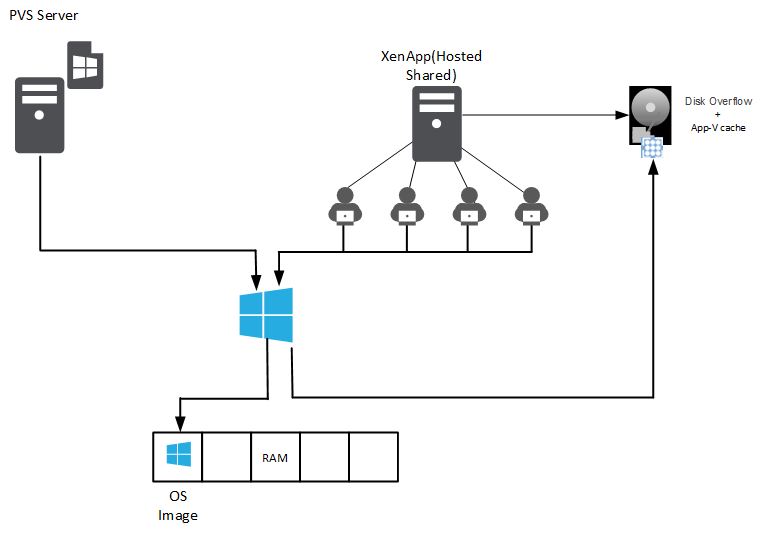
In this scenario the AppV Cache is redirectc
XenDesktop/VDI environment
Option 1: PVS RAM Cache with Disk Overflow on Persistent Disk/Standard Mode on Non-Persistent VDI (Pooled)
Again two variations of the option possible:-
1A: Standard Mode – Pre-Cache on OS Image
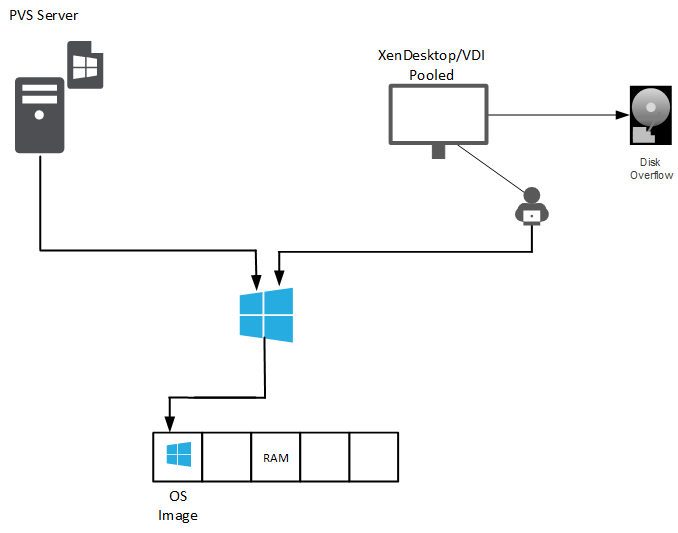
As per the XenApp Multi-User environment Scenario Option 1A the same statement is true in VDI Non-Persistent (Pooled)
1B: Standard Mode – Default

As per the XenApp Multi-User environment Scenario Option 1B the same statement is true in VDI Non-Persistent (Pooled)
Option 2: PVS RAM Cache with Disk Overflow on Persistent Disk/Shared Content Store
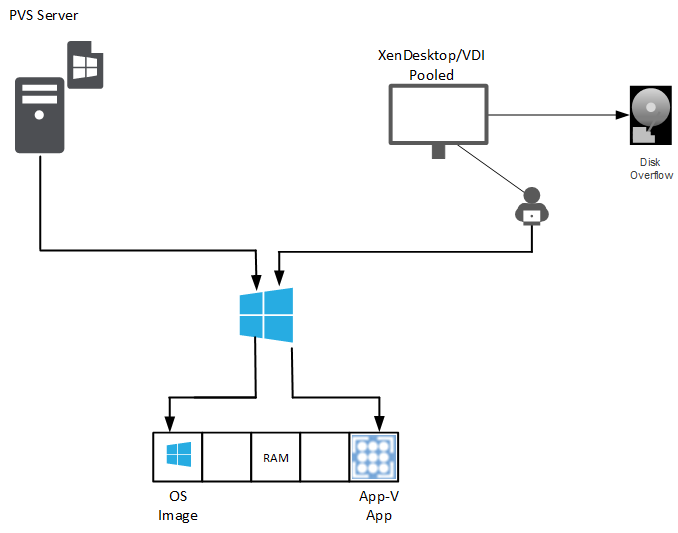
As per the XenApp Multi-User environment Scenario Option 2 the same statement is true in VDI Non-Persistent (Pooled)
Option 3: PVS RAM Cache with Disk Overflow on Persistent Disk/Hybrid (Standard & Shared Content Store)

As per the XenApp Multi-User environment Scenario Option 3 the same statement is true in VDI Non-Persistent (Pooled)
Option 4: PVS RAM Cache with Disk Overflow + App-V Cache on Persistent Disk

As per the XenApp Multi-User environment Scenario Option 3 the same statement is true in VDI Non-Persistent (Pooled).

How do you get Xendesktop with APP-V to open the application within the same session. My configuration always wants to open a new session on the Win10 VDI.
Few questions:
Do you have citrix receiver installed?
Do you have appv apps publish through studio?
If yes to both, the receiver will be replacing the icon on the start menu (you can tell by the shortcut location) and citrix app will be launching as per load balance mechanism.
Options:
1- Remove Receiver
2 – don’t point receiver to storefront and exiting appv shortcuts will be used and launched within session
e-mail me on david@wilkyit.com if you need to provide screenshots and more details so i can help you resolve this.
David 🙂
Hi, thank for your detailed description.
I have a question about this.
Is it possible to deploy appv packages to the same vdi session without appv Server?
The appv package is already exist in Citrix Studio.
Thank you,
Yes you can deploy without AppV Server. Using Citrix Studio and UNC Paths (file share) you can deploy to a VDI. This is done when appv application is assigned during delivery group and upon startup of VDI which are in machine catlog assigned to DG’s it will begin deploying the AppV Apps. Note : This will be done globally on VDI.
Hello,
Thank you for the great breakdown on the various options for AppV deployment in a PVS pooled VDI environment. Based on all the options is there one that you can recommend from a perspective of best performance in the VDI?
Thank you.
Hi Daniel,
Sorry for delayed reply. Option 2 would be my preference but there are other factors in play on the storage available, memory available that can make the decision move to another option.
Thanks for your kind feedback on the article.
Cheers
David
David,
In regard to the storage, would you recommend pre caching as many of the AppV apps in the Golden Image or leveraging more of the SCS? Also, for option 2 we currently have 1GB for RAM cache in PVS for our image using AppV 4.6, do you recommend to increase that for the AppV 5.X?
Thank you for all the help on this as we want to make sure our users have the best experience in the VDI.