An Elastic App Layer is an App Layer that you configure to be delivered to specific users and groups, based on user entitlements, when the users log onto their session hosts or standalone desktops.
Assigning an App Layer Elastically
Step 1: Open the ELM Console > Layers > App Layers
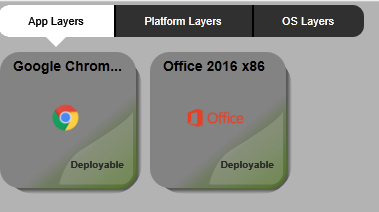
Step 2: Right Click the deployable App (Google Chrome as my example), Choose Analyze Layer

Step 3: Select the version to Analyze , Click the down arrow.
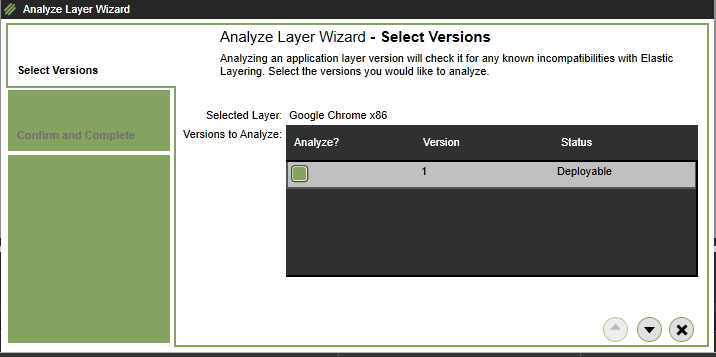
Step 4: At Confirm and Complete, Click Analyze Layer versions.

Step 2: Confirm Analysis has completed with no issues of the application before proceeding.

Step 3: Right Click a deployable app (in my case i have google chrome)
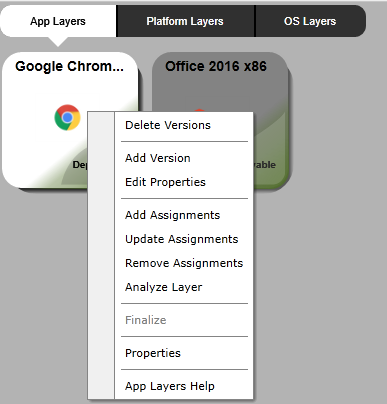
Step 4: Select the App Version (version 1 in my case), Click the down arrow.

Step 5: As the image template is being assigned elastically then ignore the below, Click the down arrow.

Step 6: At Add Elastic Assignment, expand the Active Directory , Click the down arrow.

Step 7: Find the AD group that will be assigned to the application (grp-ctx-googlechrome), Click the down arrow.
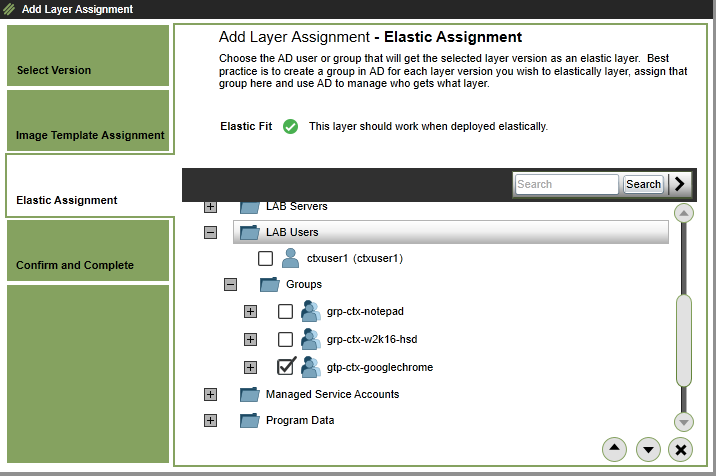
Step 8: At Confirm and Complete, click Assign Layer
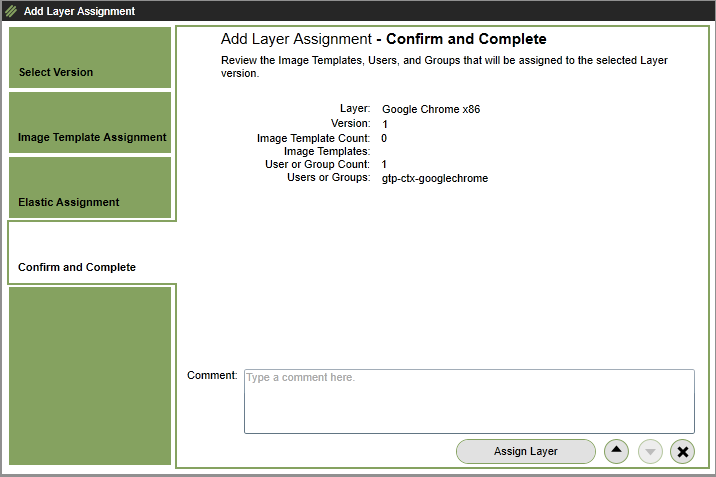
Step 9: The App layer will be sync’d to the Remote Share (\\LAB-DC1\ELM)

Step 10: This will complete and can be confirmed by checking that a number of JSON files have been created and within Unidesk\Layers\App a VHD for the app is created.
JSON files

VHD
![]()
Step 11: Logging into published image Google Chrome is available to launch which has been published through Elastic layering

Step 11: Repeat for any many application that require to be published in this way
The below link lists discussion articles lists a number of Application Layering Recipes or tips/tricks

Hi David,
Can you share steps for PVS.
Thanks in advance.
Regards,
Safder Syed